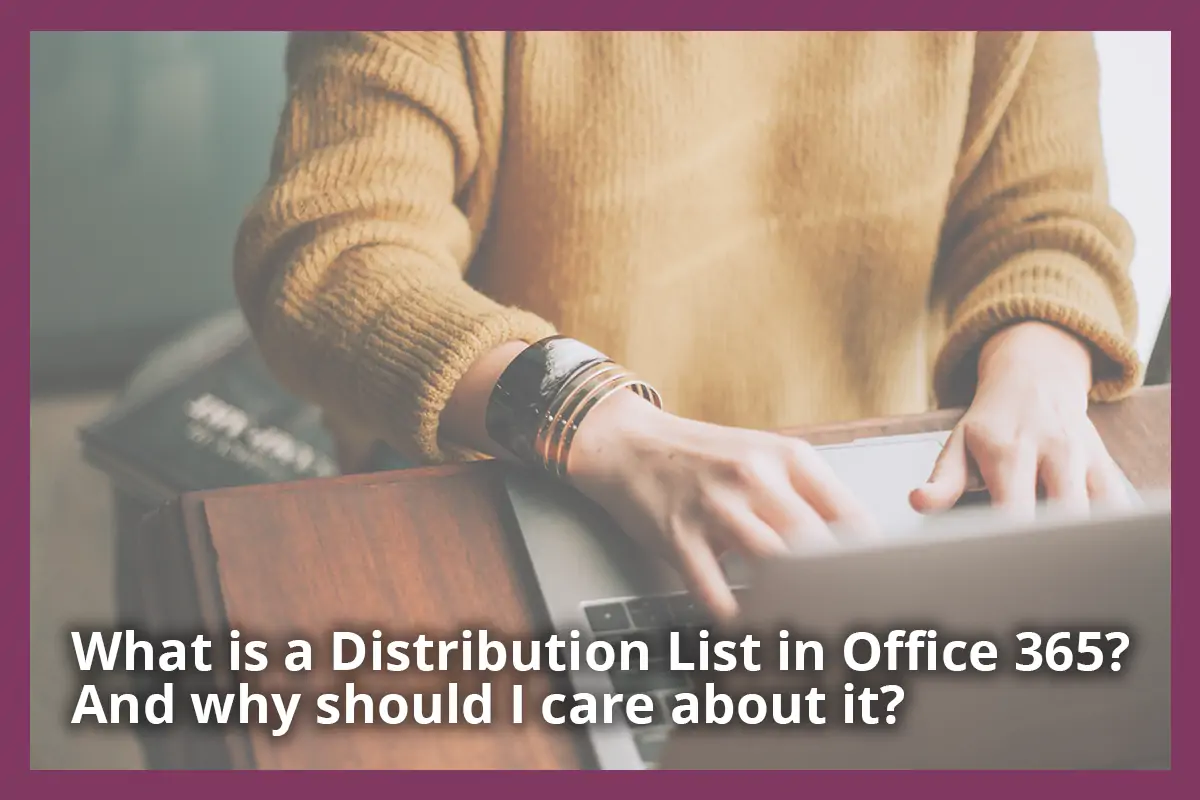
Outlook Distribution Lists, also called Distribution Groups, are groups of email recipients addressed as a single recipient. In other words, multiple email addresses under one.
You have probably seen or used them without knowing because many companies communicate internally through distribution lists or tried in the past. This is how they look like on Outlook:
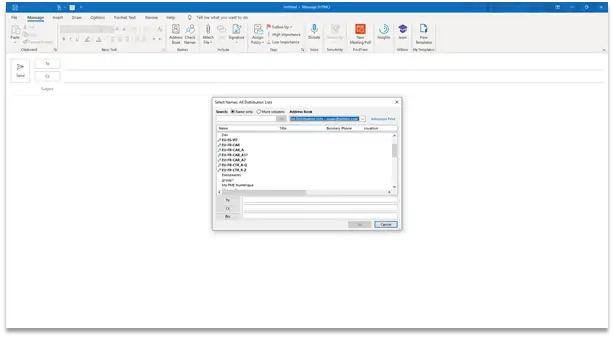
If you want to discover whether your company is using distribution lists or not. This is the quickest way to find them without being an Admin:
-
Open Desktop or Web Outlook.
-
Then, click create “New email” on Outlook Desktop our “New message” on Outlook web. As if you were making a new email.
-
From the new email window, instead of writing an email address, click “To”. This will open a new menu.
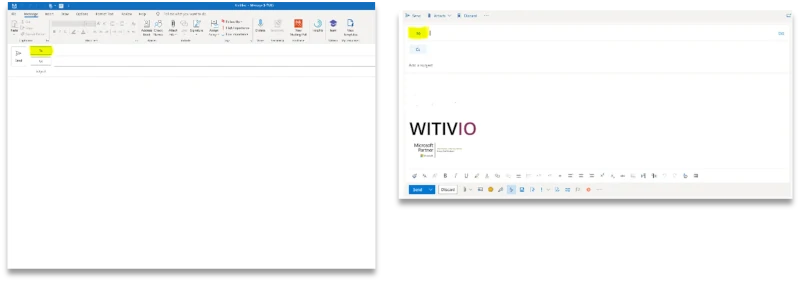
- On this menu, click the drop-down arrow under “Address Book”. And click “All Distribution Lists” to see all the Lists you have access to.
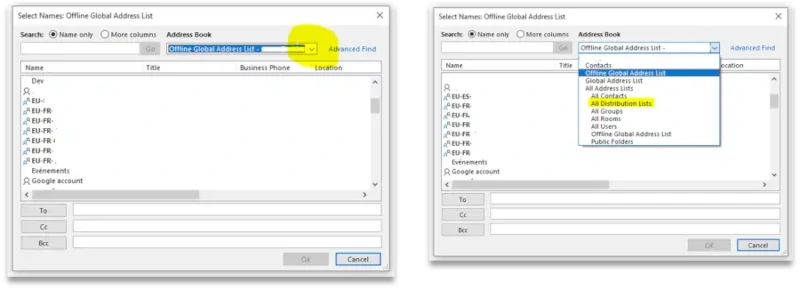
Why should you care about it?
A Distribution list is a practical solution for internal communications. You don’t need to type emails one by one. Moreover, setting up and maintaining the lists is effortless.
Before Microsoft Teams became the mainstream workplace communication tool, businesses and universities used (and still use) distribution lists to communicate internally and sometimes externally.
For example, a University sending an email to all its students about the following semester’s organization. Or a company using a distribution list to communicate the new parking policy to all employees.
Also, the internal communications team uses them as a channel to communicate with employees. Have you ever received your company newsletter or an official statement by mail? That’s most likely a distribution list.
What is the problem with distribution lists?
The bad news is that not all that glitters is gold. Distribution lists were a good solution when sending emails was still a novelty convenience and almost the only way to communicate at the office.
But, with the arrival of Microsoft Teams, the game changed. Teams quickly became the new regular in-office communication. Microsoft created other types of groups, and distribution lists were left behind.
There are two main reasons why we think they will slowly disappear:
1. Distributions lists are no longer an efficient communication channel for internal comms teams.
Nowadays, receiving and sending email it’s part of the job. And not all emails get your attention in the same way.
The internal comms team’s goal is to get your attention. Getting the attention of someone by email has gone from commodity to challenge. Which, should not be a surprise considering these numbers:
In 2019, we sent/received an average of 128.8 business emails per day.
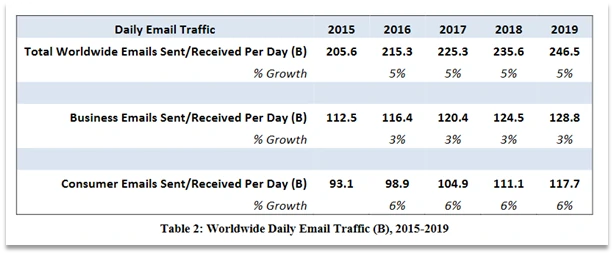
The Technology Market Research Firm, Radicati, exposed on his “Email Statistics 2015 – 2019 Report”
Using Distribution Lists to send the Company’s Newsletter it’s not the best option, as your comms likely get buried under tons of other more important emails.
To put it clearly, emails that do not relate to us directly are not a priority. It’s not because you’re a terrible employee who doesn’t’ care about the company’s latest news. No one is to blame for this. We have 24 hours a day, we receive/send an average of 128.8 emails. Prioritizing your emails is as common as receiving them.
Distribution Lists are dead for internal communication, no way they can win this fight, but how about distribution lists for communications directly related to your job? For example, communicating the updates of a large project to your team.
2. Contacts and communication are siloed from Microsoft Teams.
When email was nearly the only way to communicate to a group of people, distribution lists were THE solution. What’s the point of writing 10 email addresses when you can just type the distribution list name?
But, in the last years, we have diversified the way we communicate at work. Today, if you’re using Microsoft Teams daily, you have probably sent an email, chatted with someone, and had a video call via Teams. And, perhaps, you had a phone call as well.
Distributions lists will only send emails, this means you can only ship your message to a channel that is crowded and where it is more and more complicated to grab the attention of someone.
Since Microsoft Teams arrived at our professional lives. We realized that some things are easier to explain by video call, and specific job issues can be discussed by chat. Email is not always the best way to communicate.
Distribution lists became just another way to communicate and not always the most adequate. On top of that, the members of the list are disconnected from Microsoft Teams. Microsoft invented distribution lists to send emails, not connect them to Microsoft Teams to send group chats and make group calls.
In conclusion, distribution lists no longer help internal comms, new and more efficient ways to communicate at work… So what do we do?
There are other alternatives to Distribution Lists
The good news is that Microsoft created other groups to communicate and collaborate efficiently at work. If you’re an Admin, go to Microsoft 365 Admin Center, you will find the groups there. If not, we screenshot it from our Admin Center.
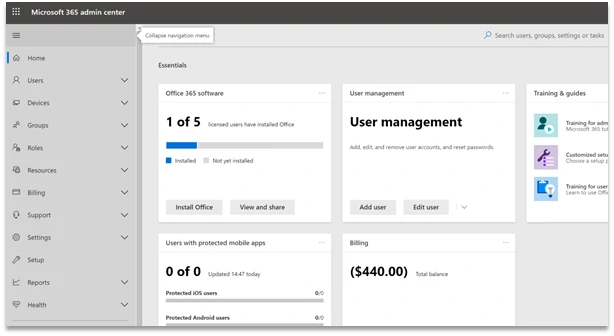
From the Microsoft 365 Admin Center, you can create and manage four types of groups:
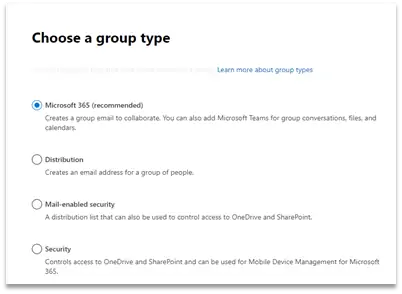
1. Microsoft 365 groups (formerly Office 365 groups)
A Microsoft 365 group is a list of users both inside and outside your company assigned to a group. With each Microsoft 365 group, members get a group email and shared workspace for conversations, files, calendar events, and a SharePoint site with a OneNote notebook.
For example, you could create a Microsoft 365 group for Marketing and Sales or clients.
The Microsoft 365 groups can be configured for dynamic membership in the Azure Active directory. Members can be added or removed automatically based on user attributes such as department or location.
The administrator is the only one who can allow external members to join the group.
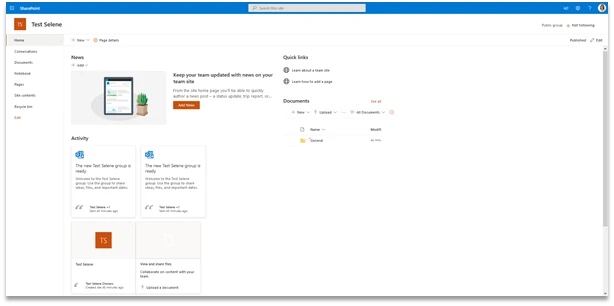
2. Distribution groups
You know this one. Distribution Groups, also called Outlook Distribution Lists, are groups of email recipients addressed as a single recipient. Distribution lists are used to send emails to groups of people without entering each recipient’s individual address.
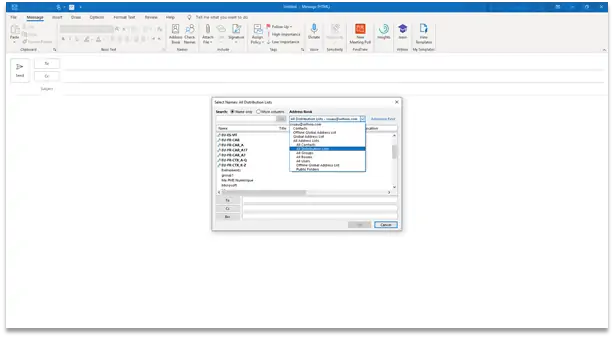
A distribution list is different from an email list. Members cannot reply to the distribution list’s name to send messages to everyone else in the group.
There are used to broadcast information and sending notifications to a group of people. For example, send an email with the new opening hours of a building to people who work in that building.
If you are the admin you can enable the distribution list to receive external email and upgraded to Microsoft 365 Groups.
3. Security groups
Security Groups are used for granting access to resources such as SharePoint sites. Security groups can contain users or devices. Like Microsoft 365 Groups, they can be configured for dynamic membership in the Azure Active directory.
For example, a security group with all the members of the IT department.
The admin can create a security group to grant a particular group of people access to a SharePoint site. Notice that only global and user management administrators can create, edit, or delete security groups.
4. Mail-enabled security groups
Mail-enabled Security Groups function like Security Groups. You can use them to grant access to resources such as SharePoint. Comparing to Security Groups, they’re different in two aspects:
-
They include the ability to send mail notifications to the member of the group.
-
They cannot be dynamically managed through the Azure Active Directory.
Basically, is mix between a Security group and a Distribution group. The example could be the IT department.
What Can I do if my company relies on Distribution Lists to communicate internally?
If your company is not ready to redefine the communications structure with all the different types of groups, and you have distribution lists in place. The quickest solution is Distribution Lists Pro.
The app for Microsoft Teams synchronizes automatically with your distribution lists, displaying the list and its members on Teams. From there you can start group or individual chats and video calls.
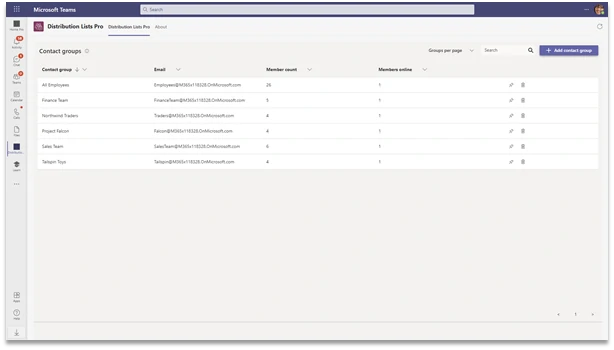
Whatever is your preferred method to communicate in Office 365 environment, do not only stick what you know. Try chats, groups, video calls, see what works best for you and your colleagues. You will be surprised of the results.